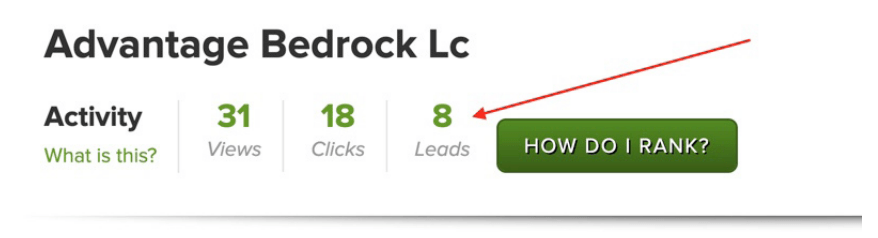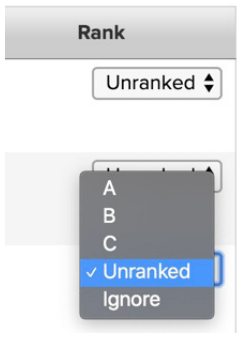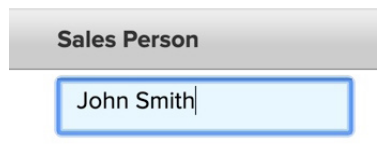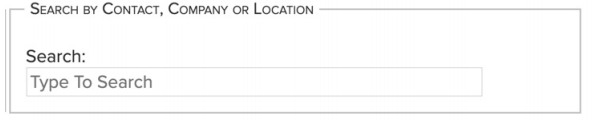ACCESSING AND MANAGING LEADS
Exhibitors can generate qualified leads and monitor them through the exhibitor portal. If a MyPlanner user agrees to share their information during the planner signup process, their contact information (name, email, company, and title) will be shared with any exhibitors they add to their MyPlanner. Exhibitors can access this leads list at any time through their exhibitor portal and reach out to them to continue networking.
Directions for Accessing and Managing Leads