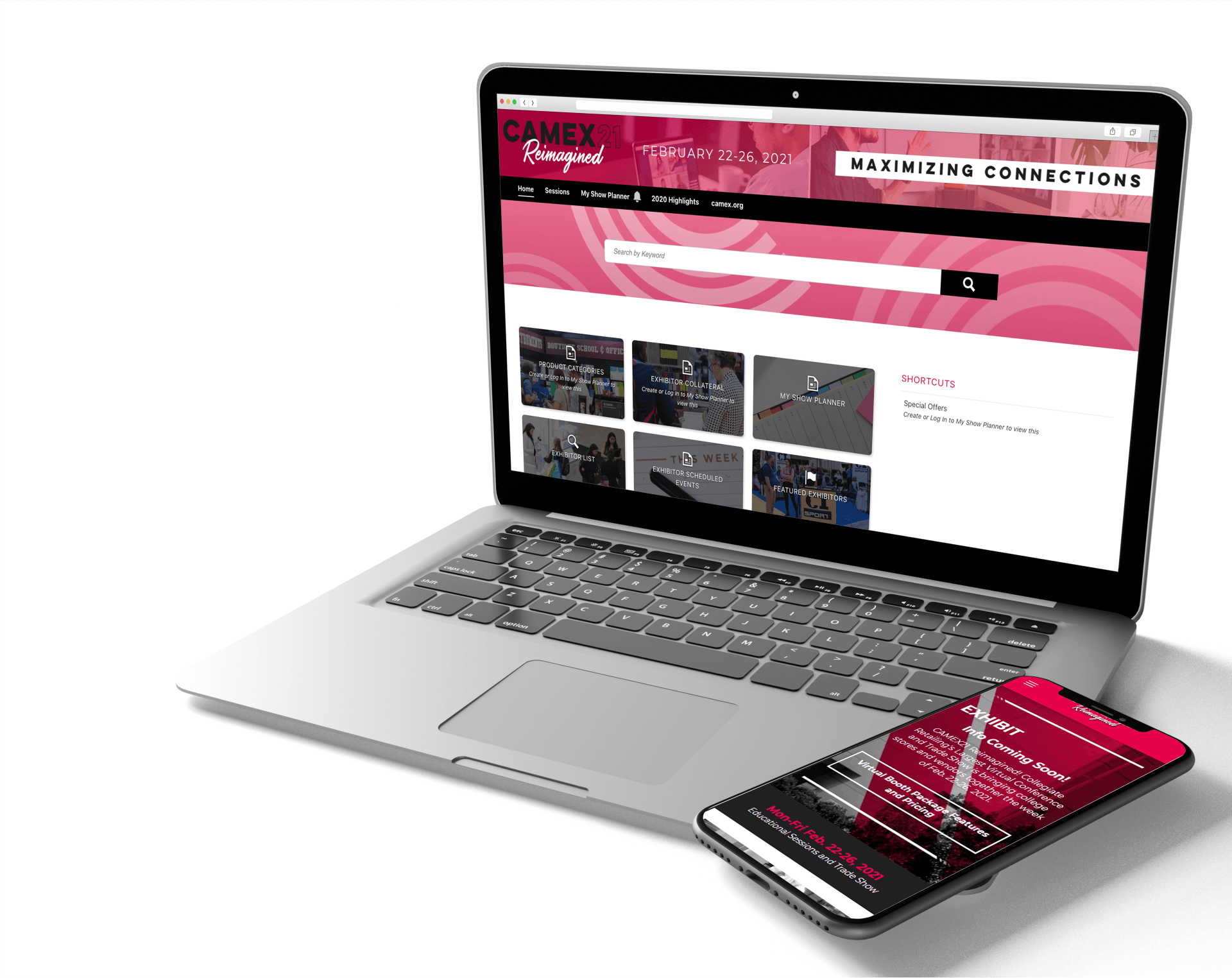ONLINE EXHIBITOR PORTALSTEP-BY-STEP SET UP
Your Profile
Log in to your exhibitor dashboard using the credentials sent to your company's virtual booth contact.
Once you are logged in, you will see your exhibitor dashboard. The Dashboard contains a selection of tiles that will direct you to where you will upload your content. Click on “Exhibitor Checklist” to begin updating your profile.
Once you are in the checklist, you will see a list of steps you need to complete to update your profile for the virtual event:
CAMEX21 Virtual Platform Demo
In-depth information about setting up your virtual booth, best practices for attendee interactions and attendee leads are discussed in this demonstration. It's 45 mins. long but well worth the time!
The Remo demo starts 31 minutes into the presentation.
Virtual Business Cards
Virtual Business Cards are your staff registrations for CAMEX. Once you have a VBC assigned to you by your company’s CAMEX21 virtual booth contact, you’ll receive an email to set up your planner account and activate chat so attendees can interact with you during the live event.
Complete or Edit Company Profile
Enter or update company description
Check to make sure website and social media links are active
Product Categories
Exhibitor Documents
Show Specials
Brands
Virtual Business Cards
Insert contact information that will be available for attendees to download. Attendees will be able to add your virtual business card to their MyPlanner (agenda planning tool) allowing you to easily network!
Make sure ALL contact information is up to date and accurate. (Name, title, phone, email headshot)
Scheduled Events
Upload calendar reminders for CAMEX21 educational sessions your staff is presenting, and CAMEX21 educational sessions and events your company is sponsoring.
New Products
Upload the product name, category, and a product description that will be visible on your profile and accessible through the product search.
In the product images section, we recommend that they are at least 600 pixels to ensure a high-quality viewing experience for attendees.
Save and Publish
When you are finished completing your listing, you have the option to save or publish. By saving, your content will be saved but not visible to your attendees. To make your listing pubic to attendees, you must have the “publish” box checked.
Once you have completed all these steps, your online exhibitor portal will be up-to-date and ready for attendee views!