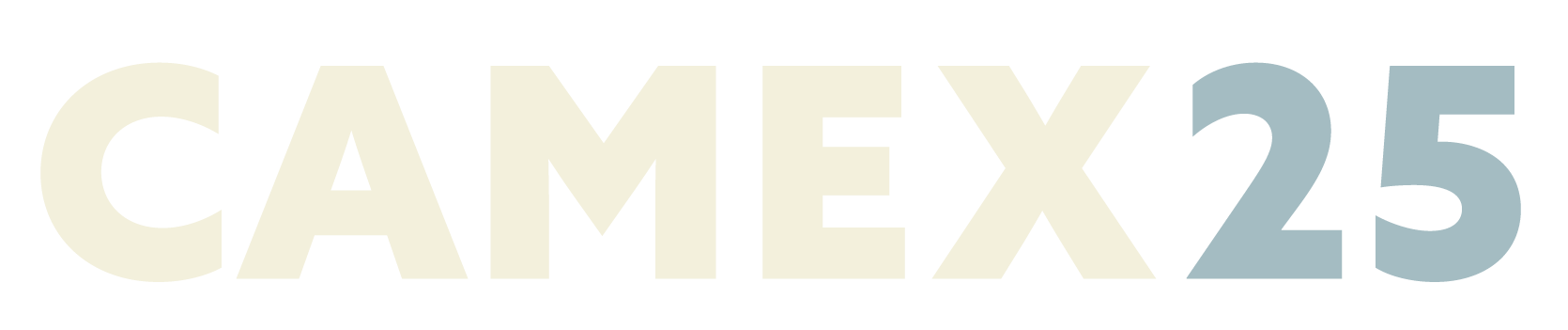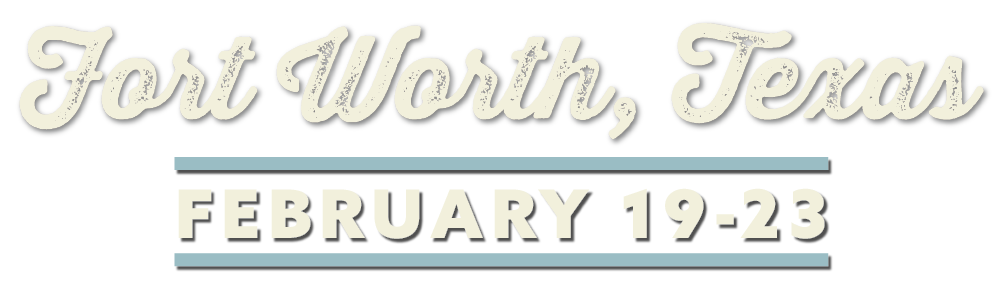CAMEX PLANNER
To help you plan for the best possible experience, here's a quick checklist of steps to prepare for the conference and trade show.
Step 1. Create your CAMEX account
The CAMEX Event platform is the main access point for everything you need prior to, and during the week of the event. Set up your personal "My Show Planner," to access educational sessions, attend networking events, and view exhibitor's show specials!
To create your account, simply visit this link.
Use your email address, your attendee ID (provided from a previous email), and create a password following the directions.
If you do not have your attendee ID number, please contact
camex@nacs.org.
Select the box "I am not a robot" and click "Create Your Free Account."
You will now be logged into your CAMEX account. You may receive a message after logging in at the top of your screen to "Verify your email address to complete registration." Click the "Verify Email Address" button and follow the directions to verify your email.
Now that your account is created, we recommend you bookmark the page to easily access in the future.
If you forget to bookmark the page, visit this link in the future to log in.
Step 2. Set up your profile
Be sure to visit "My Profile." Upload your picture, your title, and update your password at any time.
NOTE: You will also be able to manage whether you want to connect with exhibitors during CAMEX at any time.
Once your profile is complete, be sure to select "Update Profile" at the bottom of the page.
Step 3. Navigate the trade show and educational sessions
You are now ready to build out your My Show Planner! Visit the "Sessions" menu item at the top of the page to view all of the sessions/events and begin adding them to your planner using the plus sign. Please note that all session times are in Eastern Time.
You can view exhibitors by clicking on the "Trade Show" menu item. You can add exhibitors by using the plus sign so that they will show up in your planner as well.
You can view your planner by clicking on the "My Show Planner" menu item. Once you're logged into your Planner the MyPlanner tab in the main menu changes to your initials or your photo if you've uploaded one to your profile. This will show all the items you have added in a single view and allow you to download events into your work email calendar.
If you have additional questions before or during the event,
please reach out to camex@nacs.org and we'll be happy to help!
All Rights Reserved | CAMEX